win10当前无法访问smart怎么解决 win10当前无法访问smart的解决方法
更新时间:2023-12-08 11:07:00作者:mei
win10系统安装软件时频繁弹出“目前无法访问smartscreen的相关信息对话框”,点击运行按钮可以正常安装的,但是每次都弹出来比较影响运行,有什么方法可以将此窗口关闭?关于这个问题,现在教程分享win10当前无法访问smart的解决方法。

1、按下快捷键win+i,打开系统设置界面。
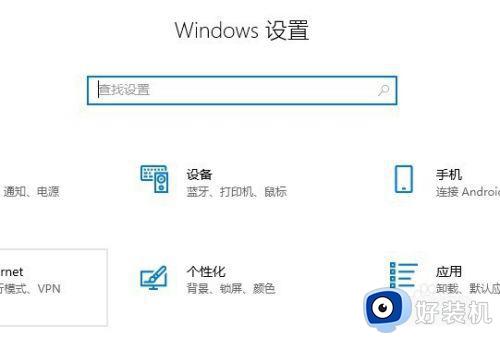
2、点击打开“更新和安全”。
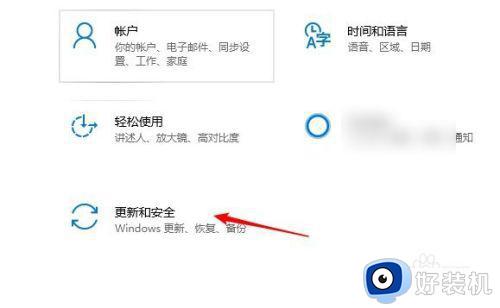
3、点击进入“WINDOWS安全中心”。
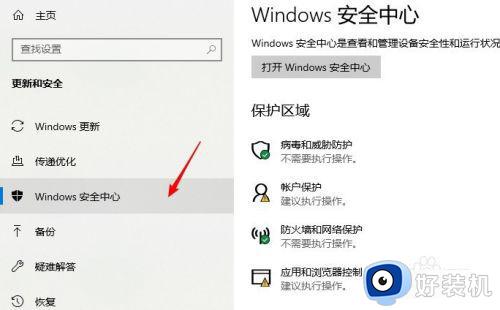
4、在保护区域点击打开“应用和浏览器控制”。
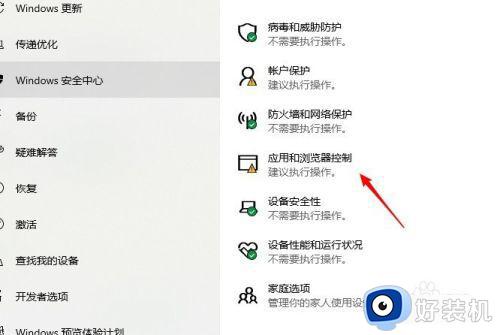
5、把检查应用和文件项设置成“警告”或“关闭”。
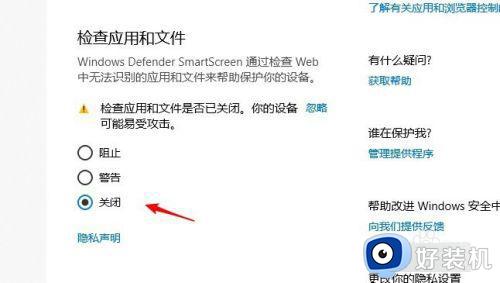
6、还有其余几项smartscreen设置,都可以关闭。
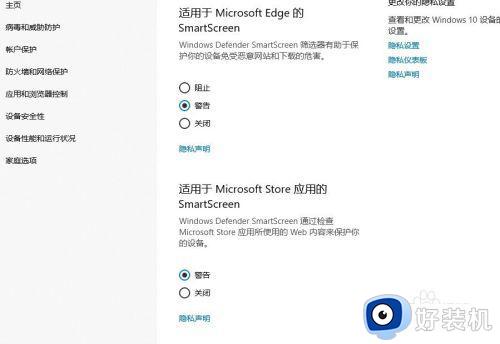
综上所述win10系统当前无法访问smart的解决方法,设置步骤简单,希望可以帮助到大家。
win10当前无法访问smart怎么解决 win10当前无法访问smart的解决方法相关教程
- 打开文件夹提示你当前无权访问该文件夹如何解决
- 如何解决Win10无权访问文件夹问题 Win10无权访问文件夹的解决方法
- win10 由于打印机的当前设置有问题,windos无法打印如何解决
- win10共享打印机拒绝访问,无法连接打印机怎么解决
- win10禁止访问怎么解决 win10 403错误怎么解决
- win10以太网无internet连接怎么办 win10以太网无法访问internet的解决方法
- win10激活提示无法访问怎么办 win10激活服务器无法访问的解决方法
- win10重装系统弹出当前账户是受限用户怎么回事 win10重装系统弹出当前账户是受限用户的解决方法
- win10无法访问移动硬盘怎么办 win10移动硬盘拒绝访问怎么解决
- win10无法访问共享打印机怎么办 win10共享打印机提示无法访问解决方法
- win10拼音打字没有预选框怎么办 win10微软拼音打字没有选字框修复方法
- win10你的电脑不能投影到其他屏幕怎么回事 win10电脑提示你的电脑不能投影到其他屏幕如何处理
- win10任务栏没反应怎么办 win10任务栏无响应如何修复
- win10频繁断网重启才能连上怎么回事?win10老是断网需重启如何解决
- win10批量卸载字体的步骤 win10如何批量卸载字体
- win10配置在哪里看 win10配置怎么看
win10教程推荐
- 1 win10亮度调节失效怎么办 win10亮度调节没有反应处理方法
- 2 win10屏幕分辨率被锁定了怎么解除 win10电脑屏幕分辨率被锁定解决方法
- 3 win10怎么看电脑配置和型号 电脑windows10在哪里看配置
- 4 win10内存16g可用8g怎么办 win10内存16g显示只有8g可用完美解决方法
- 5 win10的ipv4怎么设置地址 win10如何设置ipv4地址
- 6 苹果电脑双系统win10启动不了怎么办 苹果双系统进不去win10系统处理方法
- 7 win10更换系统盘如何设置 win10电脑怎么更换系统盘
- 8 win10输入法没了语言栏也消失了怎么回事 win10输入法语言栏不见了如何解决
- 9 win10资源管理器卡死无响应怎么办 win10资源管理器未响应死机处理方法
- 10 win10没有自带游戏怎么办 win10系统自带游戏隐藏了的解决办法
