win11遇到explorer.exe无响应如何解决 win11出现explorer.exe无响应修复方法
更新时间:2023-01-30 15:39:00作者:mei
电脑更新win11系统之后,遇到explorer.exe无响应的情况怎么办,造成此故障原因很多,可能是文件损坏、又或者软件冲突,不管什么原因,今天教程分享win11出现explorer.exe无响应修复方法。
解决方法如下:
1、首先按下“win+i”打开设置,输入“更新”选择检查更新。
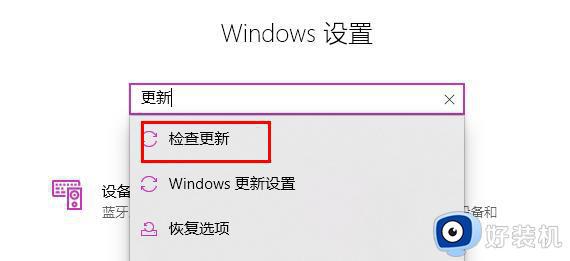
2、然后将你当前使用的系统版本升级到最新的版本。

3、右击左下角开始,点击“windows powershell(管理员)”。
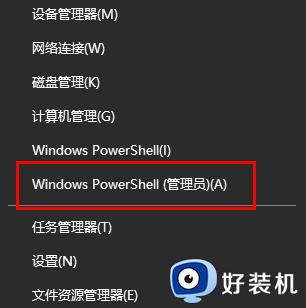
4、最后在里面输入代码:
Dism /Online /Cleanup-Image /ScanHealth
Dism /Online /Cleanup-Image /CheckHealth
DISM /Online /Cleanup-image /RestoreHealth
重启计算机即可。
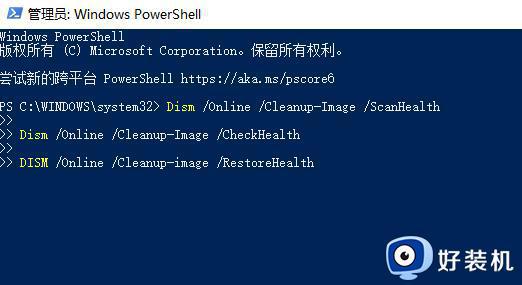
上述介绍win11出现explorer.exe无响应修复方法,找出故障原因之后,问题很快就会被解决了。
win11遇到explorer.exe无响应如何解决 win11出现explorer.exe无响应修复方法相关教程
- dns服务器未响应win11的修复方法 如何解决win11dns服务器未响应
- win11资源管理器无响应的修复方法 win11资源管理器无响应如何解决
- win11服务器未响应的解决方法 win11如何修复服务器未响应
- win11桌面假死无响应怎么办 win11系统频繁桌面假死修复方法
- win11修复应用程序的方法 win11应用程序出现问题怎么修复
- win11记事本打开文件过大无响应如何解决 win11记事本打开文件过大无响应的解决方法
- windows11资源管理器未响应怎么回事 win11系统资源管理器未响应如何修复
- win11dns服务器未响应怎么办 win11突然上不了网dns未响应
- win11任务栏无响应怎么修复 如何解决win11任务栏频繁卡死
- win11服务器为什么一直未响应 win11服务器一直未响应修复教程
- win11家庭版右键怎么直接打开所有选项的方法 win11家庭版右键如何显示所有选项
- win11家庭版右键没有bitlocker怎么办 win11家庭版找不到bitlocker如何处理
- win11家庭版任务栏怎么透明 win11家庭版任务栏设置成透明的步骤
- win11家庭版无法访问u盘怎么回事 win11家庭版u盘拒绝访问怎么解决
- win11自动输入密码登录设置方法 win11怎样设置开机自动输入密登陆
- win11界面乱跳怎么办 win11界面跳屏如何处理
win11教程推荐
- 1 win11安装ie浏览器的方法 win11如何安装IE浏览器
- 2 win11截图怎么操作 win11截图的几种方法
- 3 win11桌面字体颜色怎么改 win11如何更换字体颜色
- 4 电脑怎么取消更新win11系统 电脑如何取消更新系统win11
- 5 win10鼠标光标不见了怎么找回 win10鼠标光标不见了的解决方法
- 6 win11找不到用户组怎么办 win11电脑里找不到用户和组处理方法
- 7 更新win11系统后进不了桌面怎么办 win11更新后进不去系统处理方法
- 8 win11桌面刷新不流畅解决方法 win11桌面刷新很卡怎么办
- 9 win11更改为管理员账户的步骤 win11怎么切换为管理员
- 10 win11桌面卡顿掉帧怎么办 win11桌面卡住不动解决方法
