win10如何清理C:WINDOWS文件 win10快速清理C:WINDOWS的方法教程
电脑升级win10系统之后,发现C盘里面的WINDOWS文件内存,时间久了,占用空间越来越多。那么win10如何清理C:WINDOWS文件?虽然第三方工具虽然也可以清理,但是要下载安装,其实系统本身也可以清理的,接下来分享win10快速清理C:WINDOWS的方法教程。
推荐:win10精简版系统
1、右键桌面空白处,选择“新建”/“文本文档”。
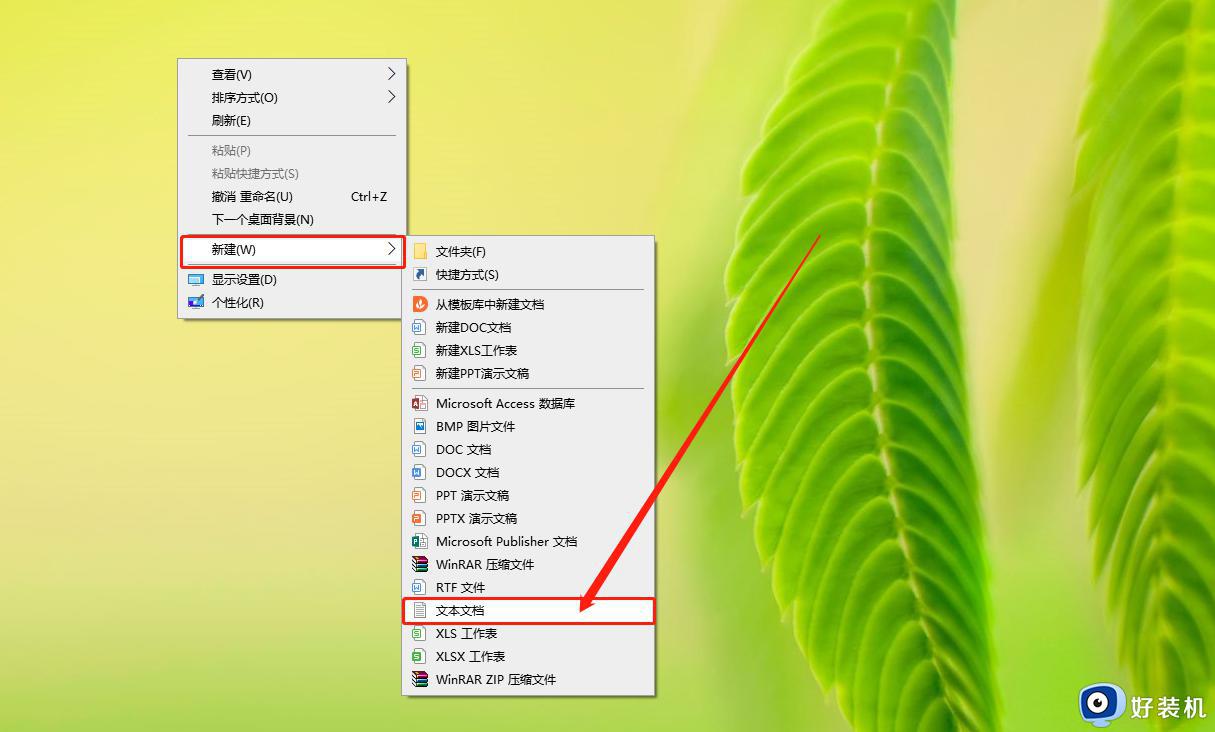
2、打开文档后,需要将框内文字全部输入
【@echo off
echo 正在清除系统垃圾文件,请稍等......
del /f /s /q %systemdrive%*.tmp
del /f /s /q %systemdrive%*._mp
del /f /s /q %systemdrive%*.log
del /f /s /q %systemdrive%*.gid
del /f /s /q %systemdrive%*.chk
del /f /s /q %systemdrive%*.old
del /f /s /q %systemdrive% ecycled*.*
del /f /s /q %windir%*.bak
del /f /s /q %windir%prefetch*.*
rd /s /q %windir% emp & md %windir% emp
del /f /q %userprofile%cookies*.*
del /f /q %userprofile% ecent*.*
del /f /s /q "%userprofile%Local SettingsTemporary Internet Files*.*"
del /f /s /q "%userprofile%Local SettingsTemp*.*"
del /f /s /q "%userprofile% ecent*.*"
echo 清除系统LJ完成!
echo. & pause】
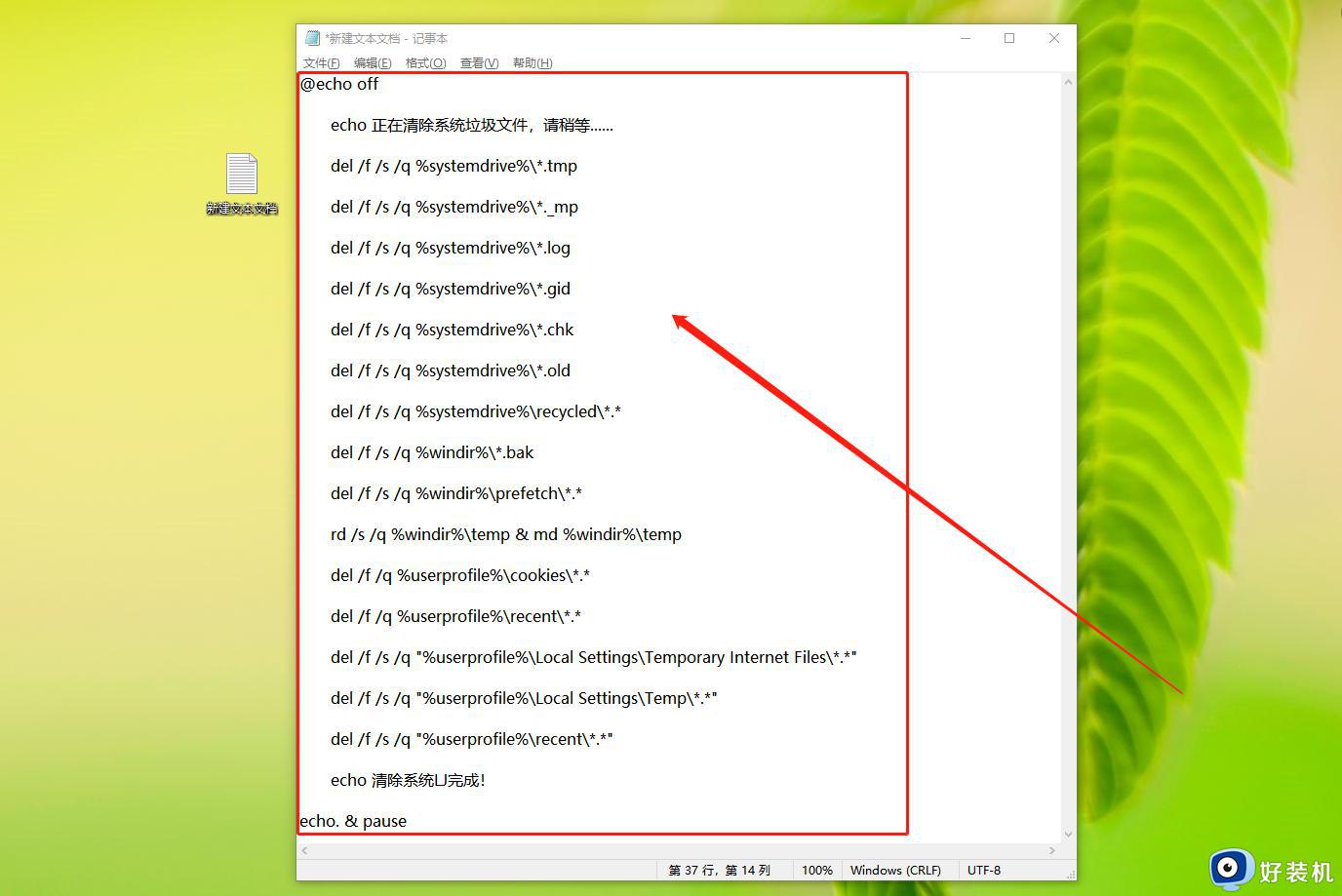
3、输入完毕后,点击上侧的“文件”,选择“保存”。
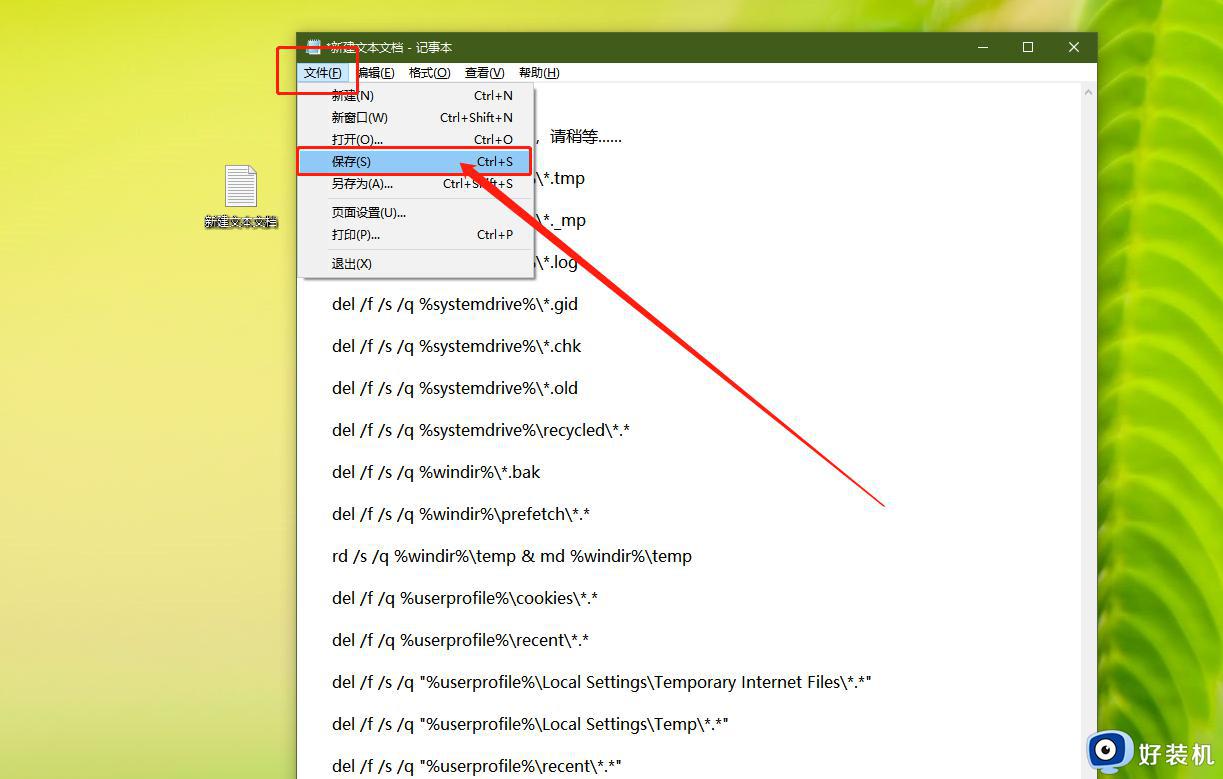
4、随后,将文本名称修改为“系统清理LJ.bat”,文本将转变为程序,注意删除txt。
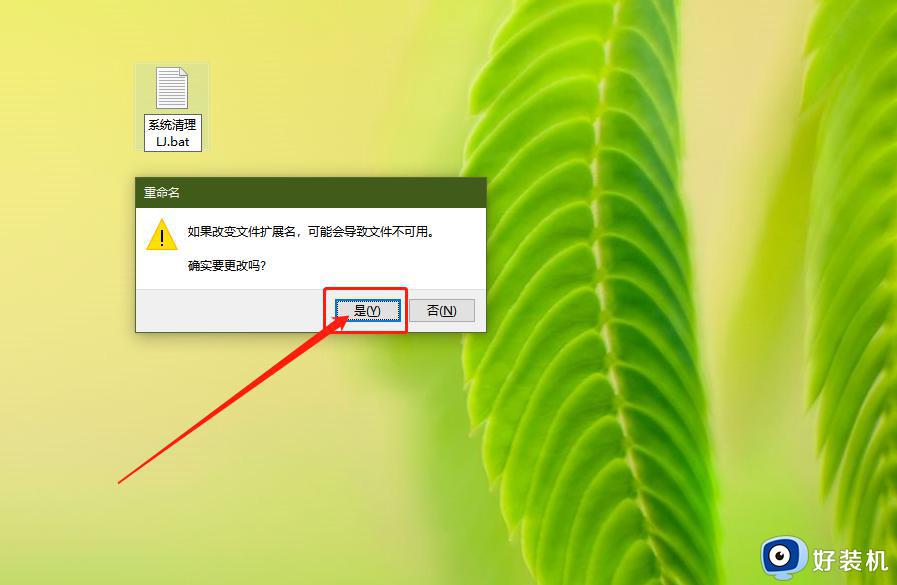
5、更改完毕后,双击程序即可进行电脑清理,清理完毕后,按任意键结束即可。

关于win10快速清理C:WINDOWS的方法教程分享到这,清楚一些C盘无用的文件,能让系统运行更加流畅。
win10如何清理C:WINDOWS文件 win10快速清理C:WINDOWS的方法教程相关教程
- win10 怎么快速清理c盘 win10如何深度清理c盘
- win10如何清理临时文件 win10清理临时文件的方法
- windows10如何清理电脑垃圾 windows10怎么清理文件
- 清理w10电脑垃圾怎么清理 w10如何快速清理电脑垃圾
- win10清理工具的使用方法 win10自带的清理工具如何使用
- win10电脑垃圾文件如何清理 win10电脑清理垃圾文件三种方法
- 如何把win10系统盘清理干净 把win10系统磁盘清理完全的方法
- win10清理磁盘空间的方法 win10怎么快速清理磁盘
- win10如何使用恢复系统来清理文件 win10使用恢复系统来清理文件的方法
- win10怎么清理系统垃圾文件 win10清理系统垃圾文件的方法
- win10拼音打字没有预选框怎么办 win10微软拼音打字没有选字框修复方法
- win10你的电脑不能投影到其他屏幕怎么回事 win10电脑提示你的电脑不能投影到其他屏幕如何处理
- win10任务栏没反应怎么办 win10任务栏无响应如何修复
- win10频繁断网重启才能连上怎么回事?win10老是断网需重启如何解决
- win10批量卸载字体的步骤 win10如何批量卸载字体
- win10配置在哪里看 win10配置怎么看
win10教程推荐
- 1 win10亮度调节失效怎么办 win10亮度调节没有反应处理方法
- 2 win10屏幕分辨率被锁定了怎么解除 win10电脑屏幕分辨率被锁定解决方法
- 3 win10怎么看电脑配置和型号 电脑windows10在哪里看配置
- 4 win10内存16g可用8g怎么办 win10内存16g显示只有8g可用完美解决方法
- 5 win10的ipv4怎么设置地址 win10如何设置ipv4地址
- 6 苹果电脑双系统win10启动不了怎么办 苹果双系统进不去win10系统处理方法
- 7 win10更换系统盘如何设置 win10电脑怎么更换系统盘
- 8 win10输入法没了语言栏也消失了怎么回事 win10输入法语言栏不见了如何解决
- 9 win10资源管理器卡死无响应怎么办 win10资源管理器未响应死机处理方法
- 10 win10没有自带游戏怎么办 win10系统自带游戏隐藏了的解决办法
