为什么Win10Security Center服务无法禁用 Win10Security Center服务无法禁用解决教程
更新时间:2024-01-11 14:48:00作者:mei
运行Win10系统一直很卡顿,打开任务管理器发现Security Center服务占用内存,把Security Center服务禁用却一直无法成功过,这种情况是系统设置问题,今天我们讲解Win10Security Center服务无法禁用的解决方法。
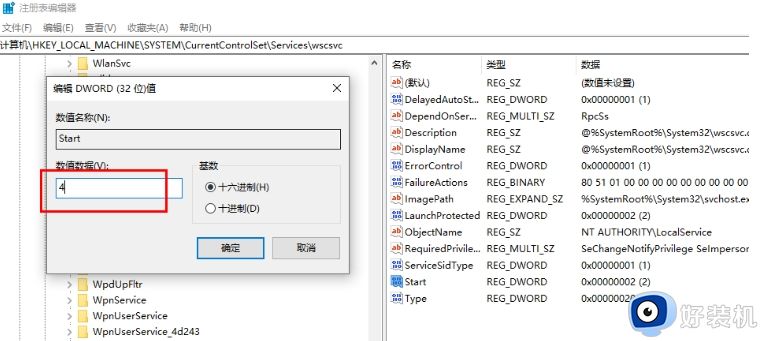
1、在电脑中使用快捷键“win”+“R”打开“运行”窗口。
2、在运行窗口中,我们输入“regedit”,然后点击“确定”选项,或是直接点击回车键。
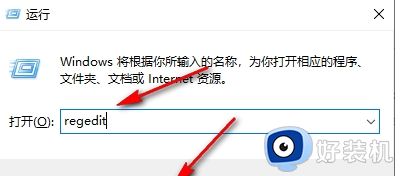
3、进入注册表编辑器页面之后,我们在该页面中按照HKEY_LOCAL_MACHINESYSTEMCurrentControlSetServiceswscsvc的顺序打开左侧的文件夹。
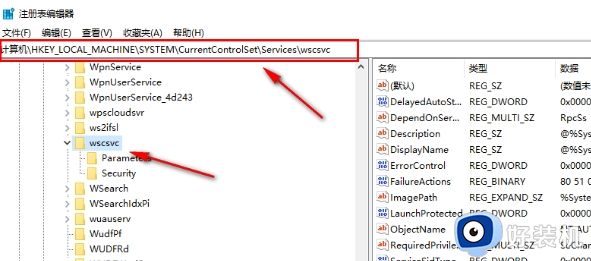
4、打开wscsvc之后,我们在右侧页面中找到“Start”选项,双击打开该选项。
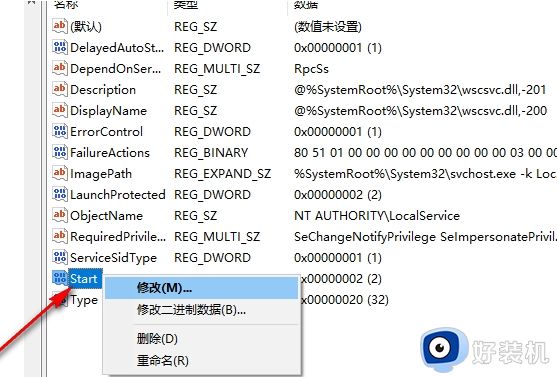
5、进入Start页面之后,我们在该页面中将“数值数据”改为“4”,然后点击“确定”选项,最后将电脑重启即可,这里需要注意的是“2”就是启动类型“自动”的意思,“4”就是将启动类型改为“禁用”的设置。
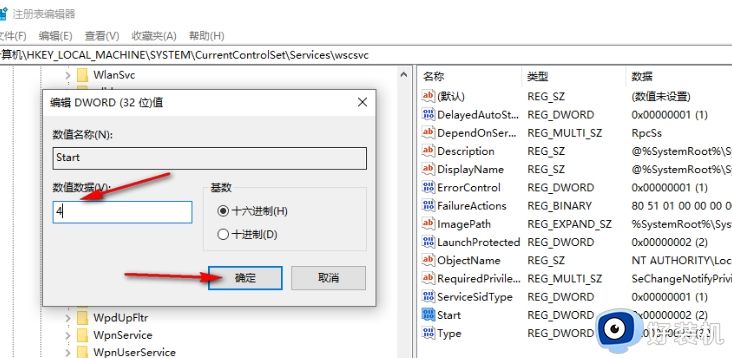
为什么Win10Security Center服务无法禁用 Win10Security Center服务无法禁用解决教程相关教程
- win10网络服务被禁用如何解决 win10电脑网络服务已被禁用怎么办
- win10网络服务被禁用如何修复 如何解决win10网络被禁用
- win10服务被禁用了怎么启动 win10如何开启被禁用的服务
- win10策略服务被禁用如何解决 w10策略服务已被禁用的解决教程
- 禁用diagnostic诊断服务的步骤 win10系统怎么禁用Diagnostic Policy Service服务
- win10如何禁用程序兼容助手服务 两种禁用win10程序兼容助手服务方法
- win10系统配置里服务不小心全被禁用了如何解决
- win10系统服务全部禁用如何解决 win10系统服务被全部禁用的恢复方法
- win10禁用了所有服务的修复方法 win10禁用了所有服务怎么恢复
- win10自动更新服务项如何禁用 win10怎么禁用更新服务
- win10拼音打字没有预选框怎么办 win10微软拼音打字没有选字框修复方法
- win10你的电脑不能投影到其他屏幕怎么回事 win10电脑提示你的电脑不能投影到其他屏幕如何处理
- win10任务栏没反应怎么办 win10任务栏无响应如何修复
- win10频繁断网重启才能连上怎么回事?win10老是断网需重启如何解决
- win10批量卸载字体的步骤 win10如何批量卸载字体
- win10配置在哪里看 win10配置怎么看
win10教程推荐
- 1 win10亮度调节失效怎么办 win10亮度调节没有反应处理方法
- 2 win10屏幕分辨率被锁定了怎么解除 win10电脑屏幕分辨率被锁定解决方法
- 3 win10怎么看电脑配置和型号 电脑windows10在哪里看配置
- 4 win10内存16g可用8g怎么办 win10内存16g显示只有8g可用完美解决方法
- 5 win10的ipv4怎么设置地址 win10如何设置ipv4地址
- 6 苹果电脑双系统win10启动不了怎么办 苹果双系统进不去win10系统处理方法
- 7 win10更换系统盘如何设置 win10电脑怎么更换系统盘
- 8 win10输入法没了语言栏也消失了怎么回事 win10输入法语言栏不见了如何解决
- 9 win10资源管理器卡死无响应怎么办 win10资源管理器未响应死机处理方法
- 10 win10没有自带游戏怎么办 win10系统自带游戏隐藏了的解决办法
