Microsoft compatibility telemetry占用cpu太高的解决教程
近日有部分用户在使用电脑的时候,发现电脑运行很卡,然后通过任务管理器查看进程情况的时候,看到了一个Microsoft compatibility telemetry占用cpu太高的情况,很多人遇到这样的问题都不知道该怎么办,大家不用担心,本文这就给大家介绍一下Microsoft compatibility telemetry占用cpu太高的解决教程。
方法一:
卸载三方防护软件后尝试干净启动
1、【Win】+【r】输入:msconfig打开系统配置。
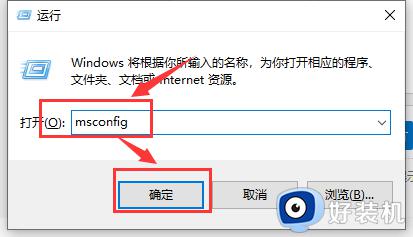
2、点击”服务”标签卡,勾选”隐藏所有的微软服务”,然后点击全部禁用(若您启用了指纹识别功能,请不要关闭相关服务)。
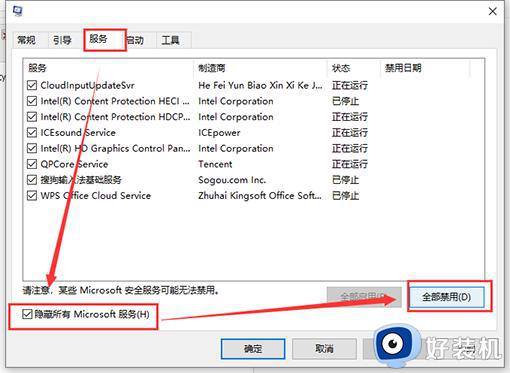
3、点击”启动”标签卡, 点击”打开任务管理器”,然后禁用全部启动项并确定。
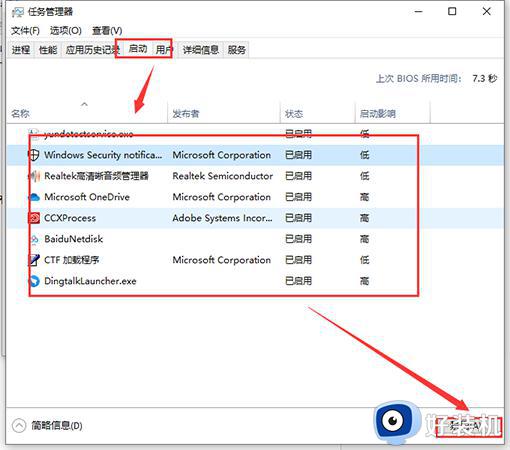
4、重启设备。
方法二
1、运行gpedit.msc - 计算机设置 - 管理模板 - Windows组件 - 数据收集和预览版 - 右侧允许遥测设置为已禁用。
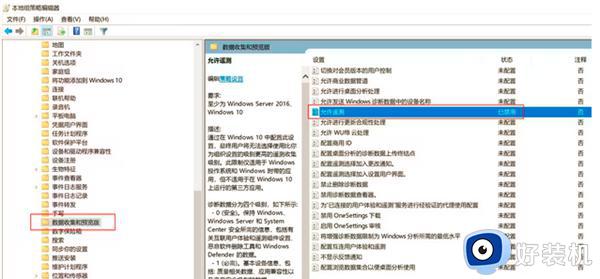
2、运行services.msc,禁用或手动以下服务:
Connected User Experiences and Telemetry
Diagnostic Policy Service
Diagnostic Service Host
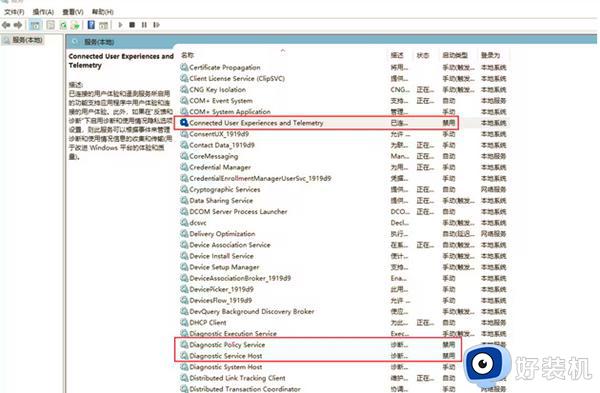
3、运行taskschd.msc - 任务计划程序库 - Microsoft - Windows - Application Experience - 禁用右侧任务:
Microsoft Compatibility Appraiser
PcaPatchDbTask
ProgramDataUpdater
StartupAppTask
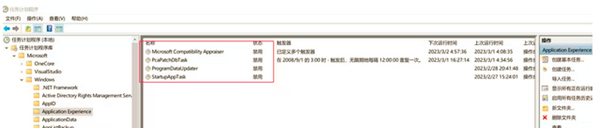
4、注册表位置HKEY_LOCAL_MACHINESOFTWAREPoliciesMicrosoftWindowsDataCollection 新建一个32位DWORD, 名为 Allow Telemetry,值为 0。
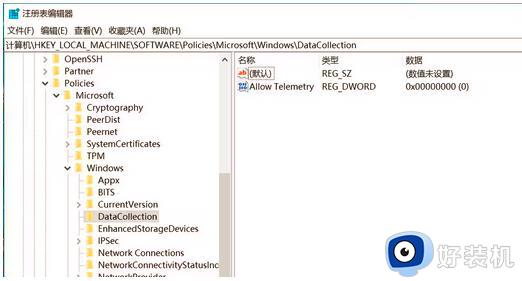
以上给大家介绍的就是Microsoft compatibility telemetry占用cpu太高的解决教程,有遇到一样情况的用户们可以参考上述方法步骤来进行解决吧。
Microsoft compatibility telemetry占用cpu太高的解决教程相关教程
- microsoft兼容性遥测怎么禁用 Microsoft Compatibility telemetry彻底关闭方法
- 电脑cpu占用太高如何解决 电脑cpu占用太高的两种解决方法
- microsoft兼容性遥测占用cpu怎么办 微软兼容性遥测占用内存高怎么处理
- cxuiusvc service占用太多cpu怎么办 cxuiusvc service cpu占用过高怎么解决
- Cxuiusvc Service占用CPU怎么回事 Cxuiusvc Service占用内存过高的两种解决方法
- 系统空闲进程为什么占CPU很高 电脑系统空间进程占cpu很高如何处理
- wmi provider host占用cpu过高为什么 wmi provider host占用cpu高的解决方案
- win10系统服务主机占用cpu高怎么办 win10服务主机本地系统占cpu高怎么解决
- windowsupdate占用cpu多怎么办 windowsupdate占用cpu高的解决方法
- wmi provider host占用高可以关闭吗 wmi provider host占用cpu高的解决方案
- 电脑无法播放mp4视频怎么办 电脑播放不了mp4格式视频如何解决
- 电脑文件如何彻底删除干净 电脑怎样彻底删除文件
- 电脑文件如何传到手机上面 怎么将电脑上的文件传到手机
- 电脑嗡嗡响声音很大怎么办 音箱电流声怎么消除嗡嗡声
- 电脑我的世界怎么下载?我的世界电脑版下载教程
- 电脑无法打开网页但是网络能用怎么回事 电脑有网但是打不开网页如何解决
电脑常见问题推荐
- 1 b660支持多少内存频率 b660主板支持内存频率多少
- 2 alt+tab不能直接切换怎么办 Alt+Tab不能正常切换窗口如何解决
- 3 vep格式用什么播放器 vep格式视频文件用什么软件打开
- 4 cad2022安装激活教程 cad2022如何安装并激活
- 5 电脑蓝屏无法正常启动怎么恢复?电脑蓝屏不能正常启动如何解决
- 6 nvidia geforce exerience出错怎么办 英伟达geforce experience错误代码如何解决
- 7 电脑为什么会自动安装一些垃圾软件 如何防止电脑自动安装流氓软件
- 8 creo3.0安装教程 creo3.0如何安装
- 9 cad左键选择不是矩形怎么办 CAD选择框不是矩形的解决方法
- 10 spooler服务自动关闭怎么办 Print Spooler服务总是自动停止如何处理
