edge浏览器smartscreen阻止下载怎么办 edge浏览器如何解除smartscreen筛选器阻止
更新时间:2023-08-03 16:28:56作者:haoxt
由于微软提升了系统的安全级别,所以使用windows自带edge浏览器下载一些软件的时候就会被拦截,尤其是比较不知名的应用软件,会弹出windows defender smartscreen提示并阻止。那么edge浏览器smartscreen阻止下载怎么办呢?需要在设置里面进行关闭,下面就来看看edge浏览器如何解除smartscreen筛选器阻止。
一、edge浏览器设置
1、点击右上角“...”设置及其他按钮,在上面找到设置。
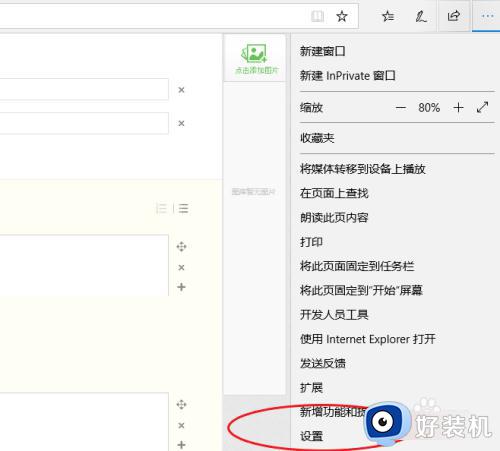
2、点击“查看高级设置”打开高级设置。
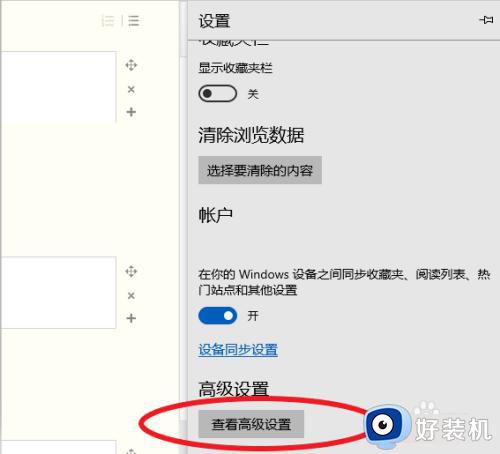
3、找到高级设置最下面一栏的使用windows defender smartscreen选项。
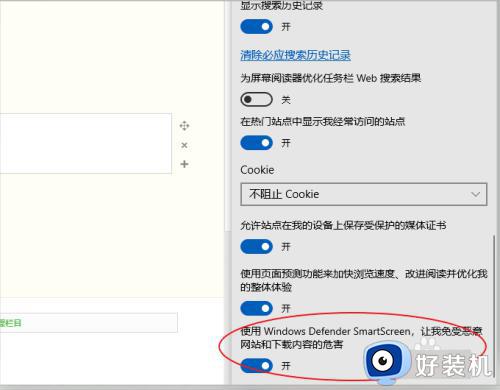
4、点击右侧选项按钮直接将其关闭即可。
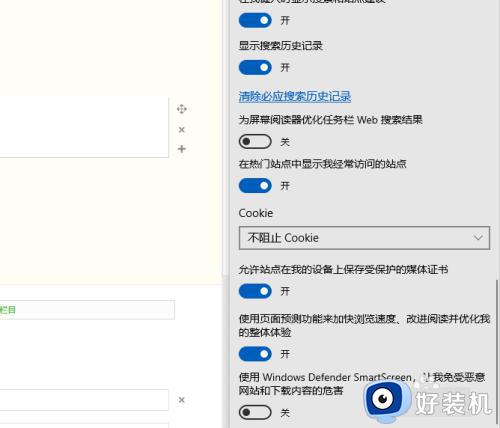
方法二:系统安全设置
1、点击右下角windows defender安全中心图标。
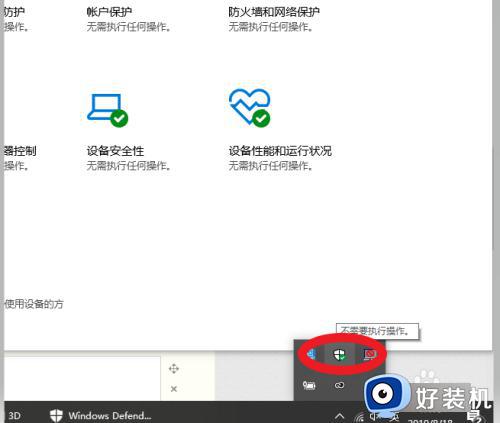
2、在windows defender安全中心点击应用和浏览器控制。
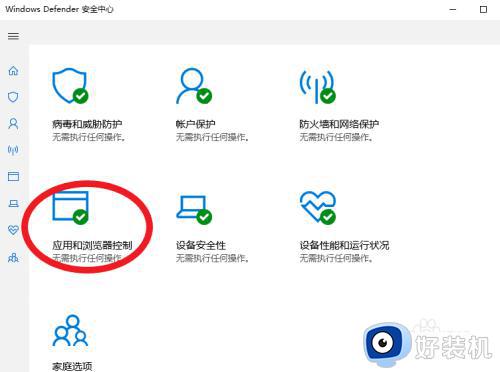
3、关闭Edge中的smartscreen即可。
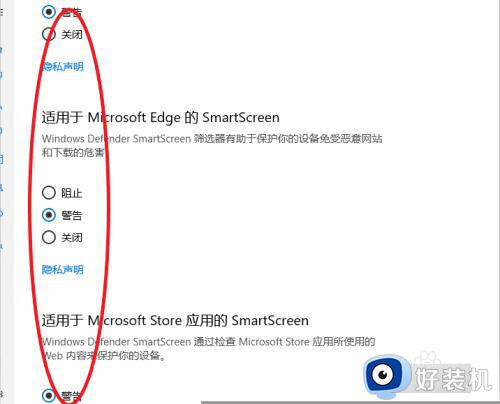
以上就是关于edge浏览器smartscreen阻止下载怎么办的教程,如果你在edge浏览器上下载总被阻止,就可以按照上面的教程来解决,希望对大家有帮助。
edge浏览器smartscreen阻止下载怎么办 edge浏览器如何解除smartscreen筛选器阻止相关教程
- edge浏览器adobe flash player被阻止怎么解决
- micorosft edge浏览器adobe flash player被阻止咋解决
- Edge浏览器被防火墙阻止了怎么解除 microsoft edge防火墙阻止了连接如何处理
- 浏览器弹窗阻止在哪里关闭 怎么解除浏览器阻止弹出窗口设置
- Edge浏览器adobe flash player被阻止怎么办
- 新装的microsoft edge浏览器提示已阻止abobe flash内容如何解决
- edge浏览器屏蔽广告怎么设置 edge浏览器广告屏蔽插件设置方法
- Edge浏览器如何取消自动打开Office文件功能 怎样阻止Edge浏览器自动打开Office文件
- edge浏览器怎样禁止360导航 edge浏览器如何取消360导航
- edge浏览器禁止网页跳转怎么回事 edge浏览器不会自动跳转新页面如何解决
- 电脑无法播放mp4视频怎么办 电脑播放不了mp4格式视频如何解决
- 电脑文件如何彻底删除干净 电脑怎样彻底删除文件
- 电脑文件如何传到手机上面 怎么将电脑上的文件传到手机
- 电脑嗡嗡响声音很大怎么办 音箱电流声怎么消除嗡嗡声
- 电脑我的世界怎么下载?我的世界电脑版下载教程
- 电脑无法打开网页但是网络能用怎么回事 电脑有网但是打不开网页如何解决
电脑常见问题推荐
- 1 b660支持多少内存频率 b660主板支持内存频率多少
- 2 alt+tab不能直接切换怎么办 Alt+Tab不能正常切换窗口如何解决
- 3 vep格式用什么播放器 vep格式视频文件用什么软件打开
- 4 cad2022安装激活教程 cad2022如何安装并激活
- 5 电脑蓝屏无法正常启动怎么恢复?电脑蓝屏不能正常启动如何解决
- 6 nvidia geforce exerience出错怎么办 英伟达geforce experience错误代码如何解决
- 7 电脑为什么会自动安装一些垃圾软件 如何防止电脑自动安装流氓软件
- 8 creo3.0安装教程 creo3.0如何安装
- 9 cad左键选择不是矩形怎么办 CAD选择框不是矩形的解决方法
- 10 spooler服务自动关闭怎么办 Print Spooler服务总是自动停止如何处理
