如何开启printspooler服务 快速开启printspooler服务的方法
更新时间:2023-01-25 15:49:00作者:mei
printspooler服务是管理所有本地和网络打印队列及控制所有打印工作,一旦printspooler服务被停用,那打印机就没办法使用。想让打印机保持运行状态,就需要开启printspooler服务,接下去教程说一种快速开启printspooler服务的方法。
推荐:win7旗舰版系统
1、依次点击“开始——控制面板——管理工具”;如图所示:
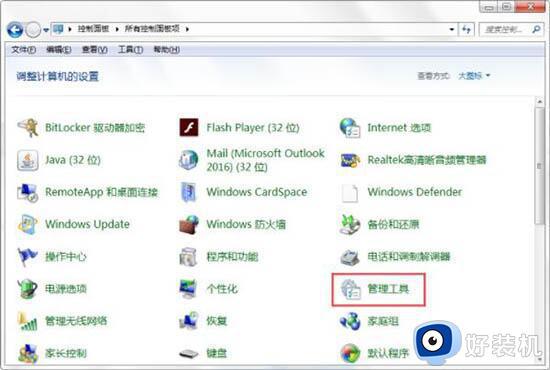
2、在“管理工具”窗口中双击“服务”图标;如图所示:

3、在弹出的“服务”窗口中,选中任意一个服务,然后按键盘上的“p”键,就会在列表中快速“PrintSpooler”服务了,双击打开“Printspooler”服务;如图所示:
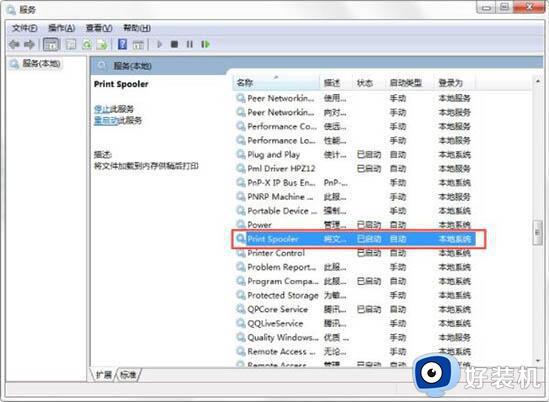
4、在打开的“PrintSpooler的属性(本地计算机)”窗口,将“启动类型”设置为“自动”,点击“启动”按钮,点击“确定”保存即可;如图所示:
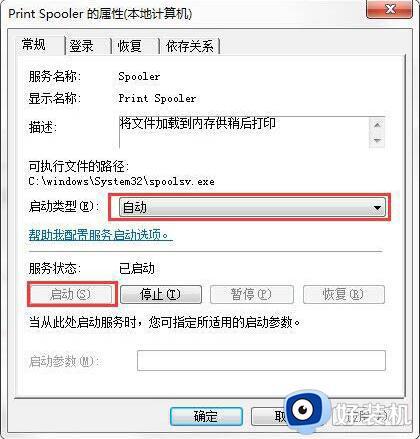
通过以上步骤可以快速开启printspooler服务,只有打开printspooler服务之后,打印机设备就能运行打印。
如何开启printspooler服务 快速开启printspooler服务的方法相关教程
- 如何打开print spooler服务 快速打开print spooler服务的图文教程
- PrintSpooler服务未运行怎么回事 PrintSpooler服务无法正常运行几种解决方法
- print spooler每次都要重新启动才能用怎么办 每次都要重启print spooler才能打印怎么解决
- 怎么开启Bonjour服务 快速开启Bonjour服务的图文教程
- mysql服务怎么开启 电脑怎么开启mysql服务
- 打印机服务怎么开启 电脑上的打印服务如何开启
- Everything开启FTP服务器的详细步骤 Everything开启FTP服务器怎么开启
- window打开服务命令是什么 windows命令打开服务的方法
- 怎样开启和关闭电脑音频服务 开启和关闭电脑音频服务操作方法
- 如何解决电脑无法启动print spooler提示错误1075 电脑无法启动print spooler提示错误1075的处理方法
- 电脑无法播放mp4视频怎么办 电脑播放不了mp4格式视频如何解决
- 电脑文件如何彻底删除干净 电脑怎样彻底删除文件
- 电脑文件如何传到手机上面 怎么将电脑上的文件传到手机
- 电脑嗡嗡响声音很大怎么办 音箱电流声怎么消除嗡嗡声
- 电脑我的世界怎么下载?我的世界电脑版下载教程
- 电脑无法打开网页但是网络能用怎么回事 电脑有网但是打不开网页如何解决
电脑常见问题推荐
- 1 b660支持多少内存频率 b660主板支持内存频率多少
- 2 alt+tab不能直接切换怎么办 Alt+Tab不能正常切换窗口如何解决
- 3 vep格式用什么播放器 vep格式视频文件用什么软件打开
- 4 cad2022安装激活教程 cad2022如何安装并激活
- 5 电脑蓝屏无法正常启动怎么恢复?电脑蓝屏不能正常启动如何解决
- 6 nvidia geforce exerience出错怎么办 英伟达geforce experience错误代码如何解决
- 7 电脑为什么会自动安装一些垃圾软件 如何防止电脑自动安装流氓软件
- 8 creo3.0安装教程 creo3.0如何安装
- 9 cad左键选择不是矩形怎么办 CAD选择框不是矩形的解决方法
- 10 spooler服务自动关闭怎么办 Print Spooler服务总是自动停止如何处理
