windows10hosts文件在哪修改 修改windows10hosts文件的方法
更新时间:2023-05-01 13:52:00作者:mei
windows10hosts文件是一个没有扩展名的系统文件,可以用记事本等工具打开,很多地方都会使用到。hosts文件一般都存储在C盘,但C盘系统文件太多了,很多用户不知道如何修改,为此,本文教程分享修改windows10系统hosts文件的方法。
具体方法如下:
1、首先打开“此电脑”,定位到:
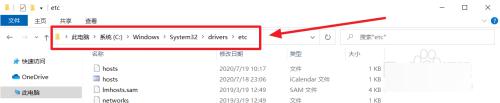 2、使用鼠标右键单击“hosts”,弹出来的菜单中选择“属性”。
2、使用鼠标右键单击“hosts”,弹出来的菜单中选择“属性”。
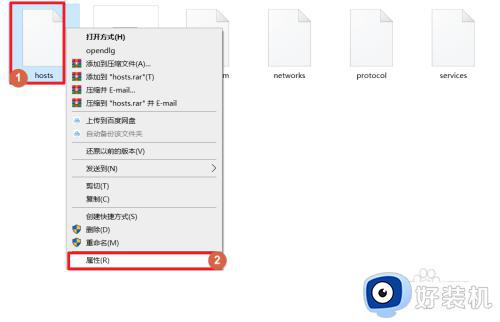 3、弹出“文件属性”窗口后单击“上方的”安全“栏”。选中“ALL APPLICATON PACKAGES”后单击“编辑”。
3、弹出“文件属性”窗口后单击“上方的”安全“栏”。选中“ALL APPLICATON PACKAGES”后单击“编辑”。
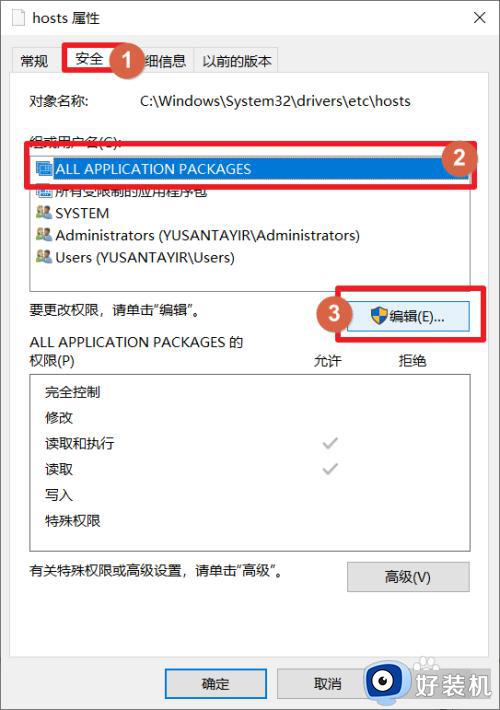 4、同样选中“ALL APPLICATON PACKAGES”之后勾选“修改”和“写入”设置为“允许”。
4、同样选中“ALL APPLICATON PACKAGES”之后勾选“修改”和“写入”设置为“允许”。
完成后单击“确定”,这时候弹出“Windows安全中心”对话框,单击“是”即可。
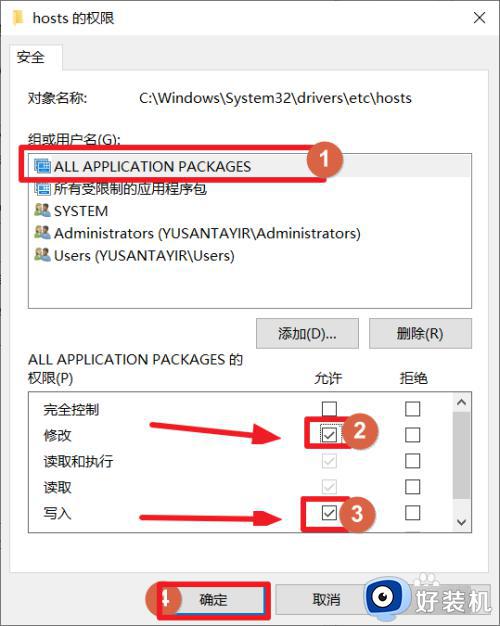 5、回到hosts文件目录。使用鼠标右键单击“hosts”文件,弹出来的菜单中选择“打开方式”。
5、回到hosts文件目录。使用鼠标右键单击“hosts”文件,弹出来的菜单中选择“打开方式”。
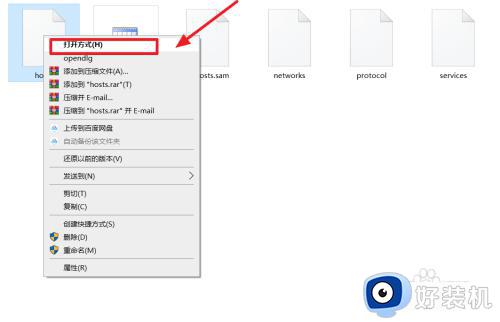 6、打开方式选择“记事本”后单击“确定”。
6、打开方式选择“记事本”后单击“确定”。
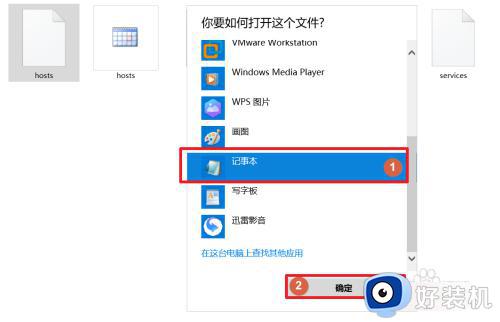 7、这时后可以正常修改hosts文件了,完成修改后按“Ctrl+S”保存即可
7、这时后可以正常修改hosts文件了,完成修改后按“Ctrl+S”保存即可
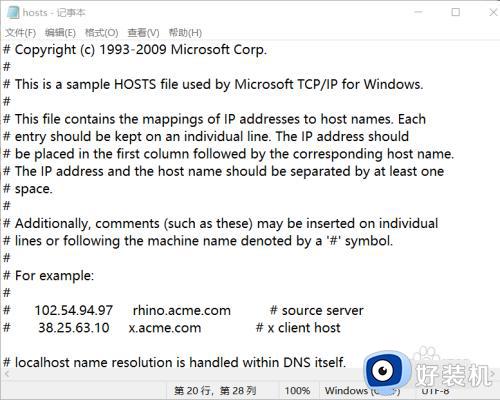
很多时候我们都要使用win10系统hosts文件,新手用户不知道在哪里修改hosts文件,一起阅读上文步骤操作。
windows10hosts文件在哪修改 修改windows10hosts文件的方法相关教程
- windows10host文件在哪修改 windows10修改host文件的方法
- windows10在哪修改host windows10修改host的方法介绍
- win10文件图标在哪修改 完美修改win10文件图标的方法
- windows10默认应用设置在哪里修改 win10该如何修改电脑默认应用
- win10怎么批量修改文件名后缀 win10如何一键修改文件名后缀
- win10无法修改host文件的解决方法 win10host文件修改不了怎么办
- windows10修改hosts文件保存不了怎么办 win10hosts修改后无法保存的解决方法
- win10修改文件格式设置方法 win10怎么更改文件格式后缀名
- 如何修改win10的hosts文件 win10怎样修改hosts文件
- win10修改users文件夹名字的方法 win10怎么更改user文件夹名称
- 电脑屏幕护眼模式设置win10方法 电脑怎么开启护眼模式win10
- win10低功耗模式设置方法 win10电脑怎么设置低功耗模式
- win10登录取消密码设置方法 win10登录密码怎么取消设置
- win10的网络适配器在哪里打开 win10怎么打开网络适配器功能
- win10的输入法设置在哪里打开 win10系统怎么打开输入法设置
- windows10系统自带dx修复吗 windows10 directx修复工具如何使用
win10教程推荐
- 1 win10低功耗模式设置方法 win10电脑怎么设置低功耗模式
- 2 win10更新后任务栏一直转圈怎么办 win10更新后任务栏转圈圈处理方法
- 3 win10开机检测硬盘怎么关闭?win10开机检查磁盘怎么取消
- 4 win10开机后一直闪屏刷新怎么回事?win10开机桌面无限刷新闪屏的修复方法
- 5 win10打开此电脑提示找不到应用程序怎么解决
- 6 win10开机不自动连wifi怎么办 win10开机不会自动连接wifi的解决教程
- 7 win10电脑鼠标卡顿1秒又正常怎么办 win10鼠标间歇性卡顿一两秒修复方法
- 8 win10安装软件弹出提示怎么关 win10安装软件弹出的那个对话框如何关掉
- 9 win10一键休眠快捷键是什么 win10电脑怎么一键按休眠模式
- 10 win10防火墙需要使用新应用以打开如何解决
