win7powershell怎么打开 win7powershell如何打开
更新时间:2024-02-28 11:21:14作者:zheng
我们可以在win7电脑的windows powershell中输入各种命令,方便我们快速查看win7电脑的各个信息,有些用户就想要打开电脑的windowspowershell,但是不知道win7powershell如何打开,今天小编就给大家带来win7powershell怎么打开,操作很简单,大家跟着我的方法来操作吧。
推荐下载:win7专业版系统
方法如下:
方法一:
1.开始→所有程序。
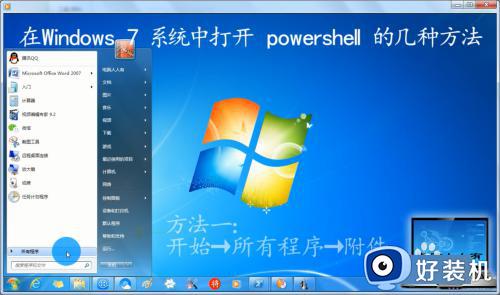
2.附件→Windows powershell
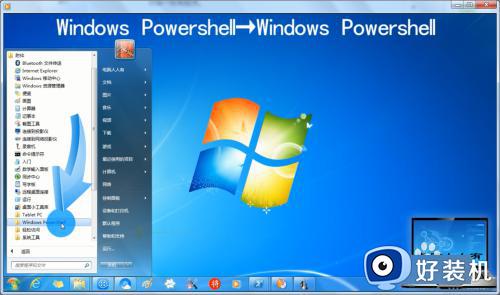
3.Windows powershell→Windows powershell。
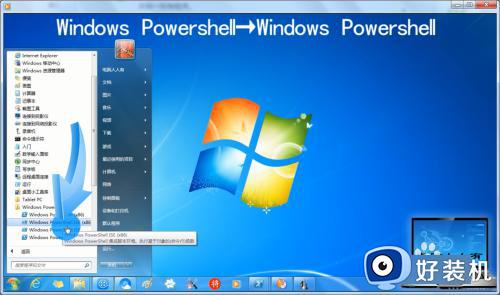
方法二:
1.开始→运行→输入:powershell→确定,也能打开powershell(k可能是黑色窗口)。
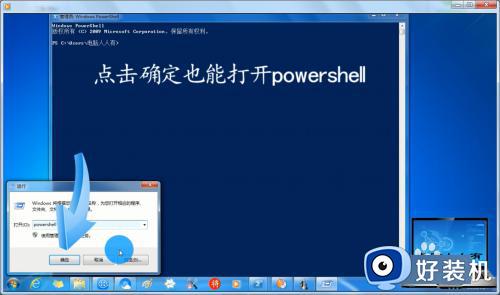
方法三:
1.开始→搜索框中输入:powershell →打开powershell即可。
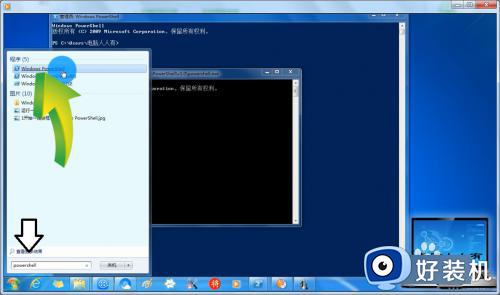
方法四:
1.使用Windows+F快捷键调出搜索→输入:powershell.exe (没有扩展名会出来很多结果)
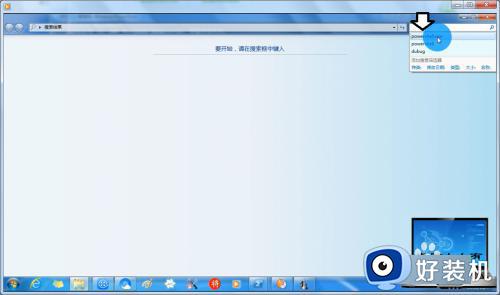
2.这样的好处是:可以直接打开powershell所在的文件夹路径(通常是在:C:WindowsSystem32 )
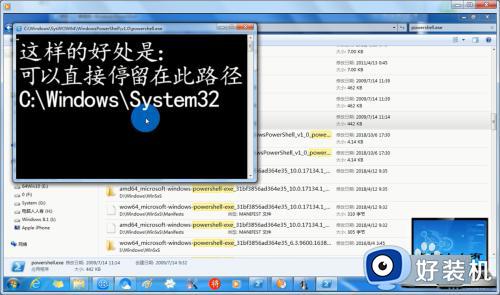
以上就是win7powershell怎么打开的全部内容,如果有遇到这种情况,那么你就可以根据小编的操作来进行解决,非常的简单快速,一步到位。
win7powershell怎么打开 win7powershell如何打开相关教程
- win7powershell怎么打开 win7windowspowershell在哪
- win7打开文件夹的声音如何关闭 win7打开文件的声音怎么关掉
- win7internet选项打不开怎么办 win7控制面板internet选项打不开如何解决
- win7恢复打开方式如何设置 win7怎么恢复打开方式
- win7怎么如何打开windows media player win7 windows media player在哪里打开
- win7系统打开文件慢怎么办 win7系统打开文件很慢如何解决
- win7如何打开wifi开关 win7怎么打开wifi功能
- windows7怎么打开无线网络连接 win7如何打开无线网络
- win7网络正常但网页打不开如何修复 win7有网但无法打开网页怎么办
- win7如何打开iis管理器 win7服务器管理器在哪里打开
- win7访问win10共享文件没有权限怎么回事 win7访问不了win10的共享文件夹无权限如何处理
- win7发现不了局域网内打印机怎么办 win7搜索不到局域网打印机如何解决
- win7访问win10打印机出现禁用当前帐号如何处理
- win7发送到桌面不见了怎么回事 win7右键没有发送到桌面快捷方式如何解决
- win7电脑怎么用安全模式恢复出厂设置 win7安全模式下恢复出厂设置的方法
- win7电脑怎么用数据线连接手机网络 win7电脑数据线连接手机上网如何操作
win7教程推荐
- 1 win7每次重启都自动还原怎么办 win7电脑每次开机都自动还原解决方法
- 2 win7重置网络的步骤 win7怎么重置电脑网络
- 3 win7没有1920x1080分辨率怎么添加 win7屏幕分辨率没有1920x1080处理方法
- 4 win7无法验证此设备所需的驱动程序的数字签名处理方法
- 5 win7设置自动开机脚本教程 win7电脑怎么设置每天自动开机脚本
- 6 win7系统设置存储在哪里 win7系统怎么设置存储路径
- 7 win7系统迁移到固态硬盘后无法启动怎么解决
- 8 win7电脑共享打印机后不能打印怎么回事 win7打印机已共享但无法打印如何解决
- 9 win7系统摄像头无法捕捉画面怎么办 win7摄像头停止捕捉画面解决方法
- 10 win7电脑的打印机删除了还是在怎么回事 win7系统删除打印机后刷新又出现如何解决
